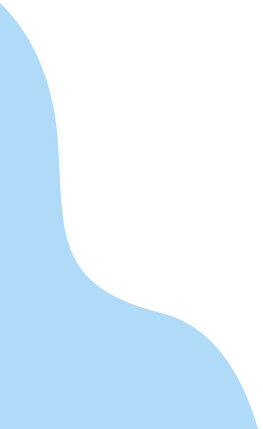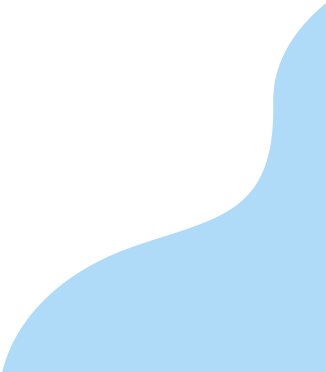01
Coaching Centers
CareerLMS is a good choice for coaching centers such as PSC, Entrance coachings, Tution centers, e.t.c
CareerLMS
WORKFLOW
CareerLMS designed for Instructors to create training easily and faster. Here is the high level workflow.
01
Create Training
A global content manager (role at platform level) you can create a new training
02
Create Course/Module
The creation is pretty straightforward, and required to enter a title, a description (optional), an image
03
Add Activity
Actvity can be set of questions that the student to answer to finish the training.
04
Set Permissions
Set permission to a specific user or a user group who can attend the training.
05
Publish
Finally, publish and make the training available for the users to attend.